Create or Update a Webhook
Before you get started
You'll need to have your Access Token and either a Product ID or supported clouds.
Upsert a Webhook
-
Set up your webhook URL. This will need to be an endpoint that can receive an HTTP POST request. We'll use
https://www.your-webhook-callback-url.comas an example endpoint. -
Identify the authentication type you want us to use. We support Basic, Header API keys, and Oauth2.
-
Send an authenticated POST request to
https://api.tackle.io/v1/webhooksfollowing the Create or Update a Webhook API Reference:
Header API Keys Example:
-H 'Authorization: Bearer your-jwt-here' \
-H 'Content-Type: application/json' \
--data-raw '{
"url": "https://www.your-webhook-callback-url.com",
"auth": {
"auth_type": "header_api_key",
"auth_header_name": "your-auth-header-here",
"api_key": "your-api-key-here"
},
"filters": {
"supported_clouds": ["aws", "azure", "gcp", "redhat"]
},
"private_offer_events_enabled": true
}'Basic Auth Example:
-H 'Authorization: Bearer your-jwt-here' \
-H 'Content-Type: application/json' \
--data-raw '{
"url": "https://www.your-webhook-callback-url.com",
"auth": {
"auth_type": "basic",
"username": "your-username-here",
"password": "your-password-here"
},
"filters": {
"supported_clouds": ["aws", "azure", "gcp", "redhat"]
},
"private_offer_events_enabled": true
}'Oauth2 Example:
We use the Client Credentials Flow to use the client_id and client_secret to call the token_url to get an access token.
-H 'Authorization: Bearer your-jwt-here' \
-H 'Content-Type: application/json' \
--data-raw '{
"url": "https://www.your-webhook-callback-url.com",
"auth": {
"auth_type": "oauth2",
"oauth2": {
"client_id": "your-client-id-here",
"client_secret": "your-client-secret-here",
"token_url": "https://www.token-url-example.com"
},
},
"filters": {
"supported_clouds": ["aws", "azure", "gcp", "redhat"]
},
"private_offer_events_enabled": true
}'
Don't forget the "filters"The
filtersobject is required. Choose to send one of the following:
productidas a string representing the product ID of the product to configure the webhook forsupported_cloudsas an array of strings representing the cloud providers the webhook will trigger on events forSending an empty object will return a
400 Bad Request.
Webhooks can be created at a vendor or product level. Product-level webhooks receive notifications for a specific product. When a product-level webhook does not exist, the vendor-level webhook will be used by default. If you want to create a vendor-level webhook, you'll want to add "supported_clouds" to the filters object. Otherwise, if you want to create a product-level webhook, you'll want to add "product_id": "your-product-id" instead.
-
When configuring a vendor-level webhook, you may also specify
"private_offer_events_enabled"to a value oftrueorfalse. This setting applies to all webhooks, including the vendor-level webhook and all product-level webhooks, and determines if private offer event notifications are enabled. -
If the request was successful, you will receive a
200 OKresponse similar to the following:
{
"data": {
"url": "https://www.your-webhook-callback-url.com",
"auth_type": "header_api_key",
"filters": {
"supported_clouds": [
"aws",
"azure",
"gcp",
"redhat"
]
},
"private_offer_events_enabled": true
},
"metadata": {
"link": "https://api.tackle.io/v1/webhooks"
}
}Ready to see the code in action? Check out our Create a Webhook recipe!
Updated about 2 months ago