Set up the Salesforce Connector
Before you get started
Reach out [email protected] and we will provide you with a certificate. (Learn how to configure a basic connected app)
Create a Connected App in Salesforce
- In the Basic Information section fill out the Connected App Name, API Name and Contact Email fields and any optional fields you wish to fill out in the Basic Information
- Under API Check "Enable OAuth Settings"
- Callback URL is a required field but the Tackle platform does not use this functionality
- If you wish to pre-authorize the service account, enter http://localhost
- If you wish to one-time self-authorize, enter your preferred callback URL
- Check "Use digital signatures"
- Upload the certificate [provided by Tackle]
- Under Selected OAuth Scopes add "Access and manage your data (api)" and "Perform requests on your behalf at any time (refresh_Token, offline_access)
- After creating the connected app, copy the client_id to send to Tackle.
Create and Preauthorize Tackle User
- Go to Settings > Manage Apps > Connected Apps
- Edit your app
- Choose 'Permitted Users' = 'Admin approved users are pre-authorized'
- Save
- Create a Tackle user with an appropriate profile
- Edit the profile associated to the user* Under 'Connected App Access' check the Tackle app and save.
Send Connection Info to Tackle
- Send the Salesforce username for the Tackle user and application client_id to Tackle
Updated about 2 months ago
What’s Next